Getting Started with EnterpriseGraphs
This chapter walks you through the first steps you need to follow to create an EnterpriseGraph
EnterpriseGraphs cannot use existing collections. When switching to EnterpriseGraph from an existing dataset, you have to import the data into a fresh EnterpriseGraph.
When creating an EnterpriseGraph, you cannot have different number of shards per
collection. To preserve the sharding pattern, the _from and _to attributes
of the edges cannot be modified.
You can define any _key value on nodes, including existing ones.
Migrating to EnterpriseGraphs
If you want to switch from General Graphs to EnterpriseGraphs, you can
bring data from existing collections using the command-line tools arangoexport
and arangoimport.
arangoexport allows you to export collections to formats like JSON, JSONL, or CSV.
For this particular case, it is recommended to export data to JSONL format.
Once the data is exported, you need to exclude
the _key values from edges. The enterprise-graph module does not allow
custom _key values on edges. This is necessary for the initial data replication
when using arangoimport because these values are immutable.
Migration by Example
Let us assume you have a general-graph in ArangoDB
that you want to migrate over to be an enterprise-graph to benefit from
the sharding strategy. In this example, the graph has only two collections:
old_nodes which is a document collection and old_edges which is the
corresponding edge collection.
Export general-graph data
The first step is to export the raw data of those
collections using arangoexport:
arangoexport --type jsonl --collection old_nodes --output-directory docOutput --overwrite true
arangoexport --type jsonl --collection old_edges --output-directory docOutput --overwrite true
Note that the JSONL format type is being used in the migration process
as it is more flexible and can be used with larger datasets.
The JSON type is limited in amount of documents, as it cannot be parsed line
by line. The CSV and TSV formats are also fine,
but require to define the list of attributes to export. JSONL exports data
as is, and due to its line based layout, can be processed line by line and
therefore has no artificial restrictions on the data.
After this step, two files are generated in the docOutput folder, that
should look like this:
docOutput/old_nodes.jsonl:{"_key":"Alice","_id":"old_nodes/Alice","_rev":"_edwXFGm---","attribute1":"value1"} {"_key":"Bob","_id":"old_nodes/Bob","_rev":"_edwXFGm--_","attribute1":"value2"} {"_key":"Charly","_id":"old_nodes/Charly","_rev":"_edwXFGm--B","attribute1":"value3"}docOutput/old_edges.jsonl:{"_key":"121","_id":"old_edges/121","_from":"old_nodes/Bob","_to":"old_nodes/Charly","_rev":"_edwW20----","attribute2":"value2"} {"_key":"122","_id":"old_edges/122","_from":"old_nodes/Charly","_to":"old_nodes/Alice","_rev":"_edwW20G---","attribute2":"value3"} {"_key":"120","_id":"old_edges/120","_from":"old_nodes/Alice","_to":"old_nodes/Bob","_rev":"_edwW20C---","attribute2":"value1"}
Create new Graph
The next step is to set up an empty EnterpriseGraph and configure it according to your preferences.
numberOfShards, replicationFactor, or even collection names
at this point.Please follow the instructions on how to create an EnterpriseGraph using the Web Interface or using arangosh.
Import data while keeping collection names
This example describes a 1:1 migration while keeping the original graph intact and just changing the sharding strategy.
The empty collections that are now in the target ArangoDB cluster, have to be filled with data. All nodes can be imported without any change:
arangoimport --collection old_nodes --file docOutput/old_nodes.jsonl
On the edges, EnterpriseGraphs disallow storing the _key value, so this attribute
needs to be removed on import:
arangoimport --collection old_edges --file docOutput/old_edges.jsonl --remove-attribute "_key"
After this step, the graph has been migrated.
Import data while changing collection names
This example describes a scenario in which the collections names have changed,
assuming that you have renamed old_nodes to nodes.
For the node data this change is not relevant, the _id values are adjusted
automatically, so you can import the data again, and just target the new
collection name:
arangoimport --collection nodes --file docOutput/old_nodes.jsonl
For the edges you need to apply more changes, as they need to be rewired.
To make the change of node collection, you need to set
--overwrite-collection-prefix to true.
To migrate the graph and also change to new collection names, run the following command:
arangoimport --collection edges --file docOutput/old_edges.jsonl --remove-attribute "_key" --from-collection-prefix "nodes" --to-collection-prefix "nodes" --overwrite-collection-prefix true
Note that:
- You have to remove the
_keyvalue as it is disallowed for EnterpriseGraphs. - Because you have changed the name of the
_fromcollection, you need to provide a--from-collection-prefix. The same is true for the_tocollection, so you also need to provide a--to-collection-prefix. - To make the actual name change to the node collection, you need to
allow
--overwrite-collection-prefix. If this option is not enabled, only values without a collection name prefix are changed. This is helpful if your data is not exported by ArangoDB in the first place.
This mechanism does not provide the option to selectively replace
collection names. It only allows replacing all collection names on _from
respectively _to.
This means that, even if you use different collections in _from and _to,
their names are modified based on the prefix that is specified.
Consider the following example where _to points to a node in a different collection,
users_nodes/Bob. When using --to-collection-prefix "nodes" to rename
the collections, all collection names on the _to side are renamed to
nodes as this transformation solely allows for the replacement of all
collection names within the edge attribute.
{"_key":"121", "_from":"old_nodes/Bob", "_to":"old_nodes/Charly", ... }
{"_key":"122", "_from":"old_nodes/Charly", "_to":"old_nodes/Alice", ... }
{"_key":"120", "_from":"old_nodes/Alice", "_to":"users_nodes/Bob", ... }
Collections in EnterpriseGraphs
In contrast to General Graphs, you cannot use existing collections. When switching from an existing dataset, you have to import the data into a fresh EnterpriseGraph.
The creation of an EnterpriseGraph graph requires the name of the graph and a
definition of its edges. All collections used within the creation process are
automatically created by the enterprise-graph module. Make sure to only use
non-existent collection names for both nodes and edges.
Create an EnterpriseGraph using the web interface
The web interface (also called Web UI) allows you to easily create and manage EnterpriseGraphs. To get started, follow the steps outlined below.
- In the web interface, navigate to the Graphs section.
- To add a new graph, click Add Graph.
- In the Create Graph dialog that appears, select the EnterpriseGraph tab.
- Fill in all required fields:
- For Name, enter a name for the EnterpriseGraph.
- For Shards, enter the number of parts to split the graph into.
- Optional: For Replication factor, enter the total number of desired copies of the data in the cluster.
- Optional: For Write concern, enter the total number of copies of the data in the cluster required for each write operation.
- Optional: For SatelliteCollections, insert node collections that are being used in your edge definitions. These collections are then created as satellites, and thus replicated to all DB-Servers.
- For Edge definition, insert a single non-existent name to define
the relation of the graph. This automatically creates a new edge
collection, which is displayed in the Collections section of the
left sidebar menu.To define multiple relations, press the Add relation button. To remove a relation, press the Remove relation button.
- For fromCollections, insert a list of node collections that contain the start nodes of the relation.
- For toCollections, insert a list of node collections that
contain the end nodes of the relation.Insert only non-existent collection names. Collections are automatically created during the graph setup and are displayed in the Collections tab of the left sidebar menu.
- For Orphan collections, insert a list of node collections that are part of the graph but not used in any edge definition.
- Click Create.
- Click the name or row of the newly created graph to open the Graph Viewer if you want to visually interact with the graph and manage the graph data.
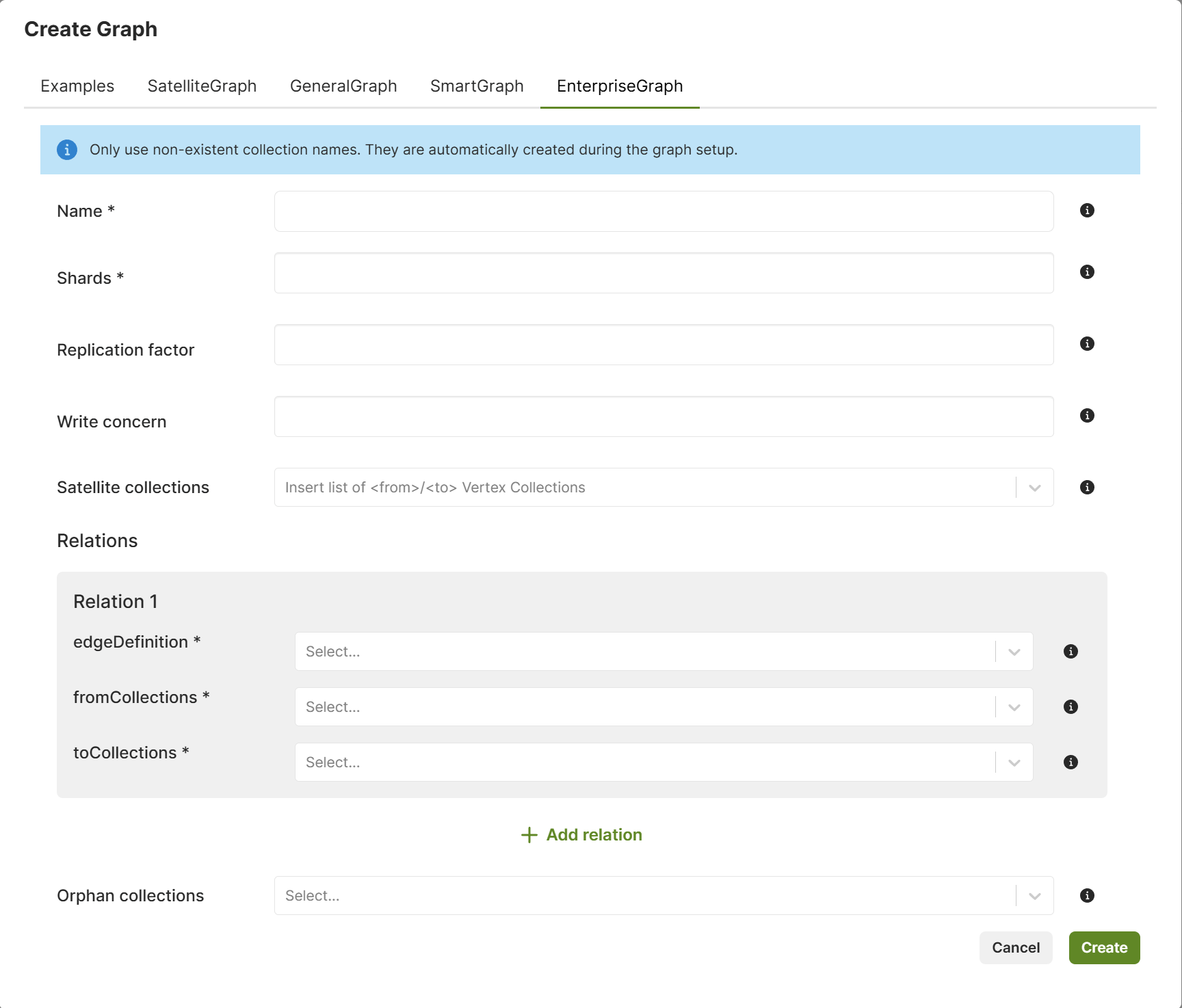
Create an EnterpriseGraph using arangosh
Compared to SmartGraphs, the option isSmart: true is required but the
smartGraphAttribute is forbidden.
var graph_module = require("@arangodb/enterprise-graph");
var graph = graph_module._create("myGraph", [], [], {isSmart: true, numberOfShards: 9});
graph;Show output
{[EnterpriseGraph]
}Add node collections
The collections must not exist when creating the EnterpriseGraph. The EnterpriseGraph module creates them for you automatically to set up the sharding for all these collections correctly. If you create collections via the EnterpriseGraph module and remove them from the graph definition, then you may re-add them without trouble however, as they have the correct sharding.
graph._addVertexCollection("shop");
graph._addVertexCollection("customer");
graph._addVertexCollection("pet");
graph = graph_module._graph("myGraph");Show output
{[EnterpriseGraph]
"customer" : [ArangoCollection 6010065, "customer" (type document, status loaded)],
"pet" : [ArangoCollection 6010076, "pet" (type document, status loaded)],
"shop" : [ArangoCollection 6010054, "shop" (type document, status loaded)]
}Define relations on the Graph
Adding edge collections works the same as with General Graphs, but again, the collections are created by the EnterpriseGraph module to set up sharding correctly so they must not exist when creating the EnterpriseGraph (unless they have the correct sharding already).
var rel = graph_module._relation("isCustomer", ["shop"], ["customer"]);
graph._extendEdgeDefinitions(rel);
graph = graph_module._graph("myGraph");Show output
{[EnterpriseGraph]
"isCustomer" : [ArangoCollection 6010131, "isCustomer" (type edge, status loaded)],
"shop" : [ArangoCollection 6010097, "shop" (type document, status loaded)],
"customer" : [ArangoCollection 6010108, "customer" (type document, status loaded)],
"pet" : [ArangoCollection 6010119, "pet" (type document, status loaded)]
}Create an EnterpriseGraph using SatelliteCollections
When creating a collection, you can decide whether it’s a SatelliteCollection
or not. For example, a node collection can be satellite as well.
SatelliteCollections don’t require sharding as the data is distributed
globally on all DB-Servers. The smartGraphAttribute is also not required.
In addition to the attributes you would set to create a EnterpriseGraph, there is an
additional attribute satellites you can optionally set. It needs to be an array of
one or more collection names. These names can be used in edge definitions
(relations) and these collections are created as SatelliteCollections.
However, all node collections on one side of the relation have to be of
the same type - either all satellite or all smart. This is because _from
and _to can have different types based on the sharding pattern.
In this example, both node collections are created as SatelliteCollections.
var graph_module = require("@arangodb/enterprise-graph");
var rel = graph_module._relation("isCustomer", "shop", "customer")
var graph = graph_module._create("myGraph", [rel], [], {satellites: ["shop", "customer"], isSmart: true, numberOfShards: 9});
graph;Show output
{[EnterpriseGraph]
"isCustomer" : [ArangoCollection 6010175, "isCustomer" (type edge, status loaded)],
"shop" : [ArangoCollection 6010173, "shop" (type document, status loaded)],
"customer" : [ArangoCollection 6010174, "customer" (type document, status loaded)]
}